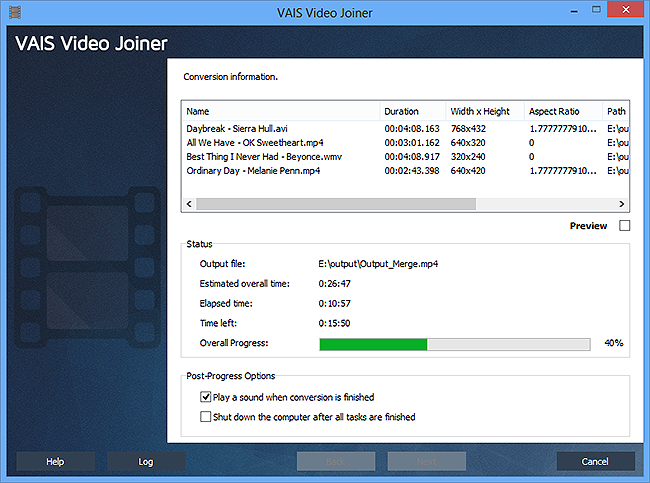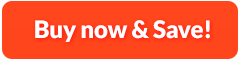How to Join Video Files:
VAIS Video Joiner is a rich-featured yet easy-to-use video joiner application to help you combine multiple video files into one large video file and save in one output format including AVI, MPEG, WMV, MP4, FLV, FLV, etc. It allows you to add many kinds of video formats at one time. Moreover, schedule converting can help you to arrange the order of videos to be merged. You can adjust output settings like bit rate, frame rate & resolution to get the best quality. This professional video tool is just what you need and it is totally free!
1. Input Video
First, you need to download VAIS Video Joiner and launch it. After that, click "Add File(s)..." to input the video files for joining. The files will be listed in the program window and to change their sequence, click "Move Up" or "Move Down", or you can drag them directly to organize their order. When you find some files unwanted, click "Delete" or "Clear" to remove them from the list. You can also play any video file you select by clicking "Play".

2. Specify Output Settings
Click "Next" to specify output settings and in the new window, you need to choose the output path first by clicking "Select...". After that, choose an output format by clicking "Video" tab or you can choose another format to play the output video on any device you like. In the dropdown menu of "Presets", you can choose the preset quality as you need.
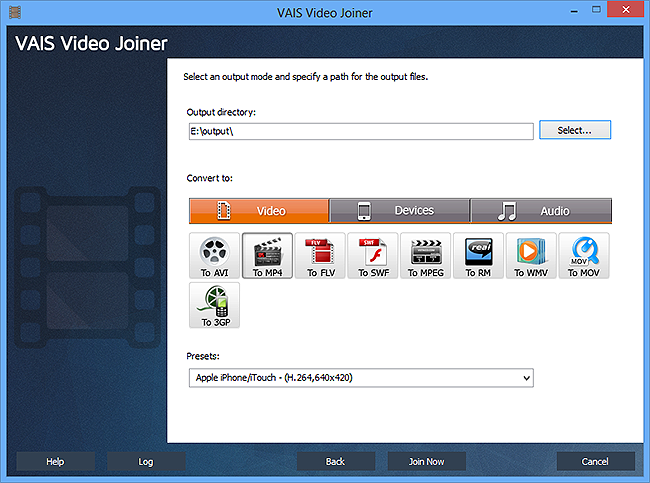
3. Start Video Joining
When all the settings are ready, you can simply start video joining by clicking "Join Now". The detailed information like duration, status, path, etc. will be displayed for your reference or you can get a quick look of the process through the progress bar below. You also have two options for post-process actions: play the sound or shut down the computer. When the joining is finished, VAIS Video Joiner will provide a summary about the joining status and you can directly find the joined file by clicking "Open folder".