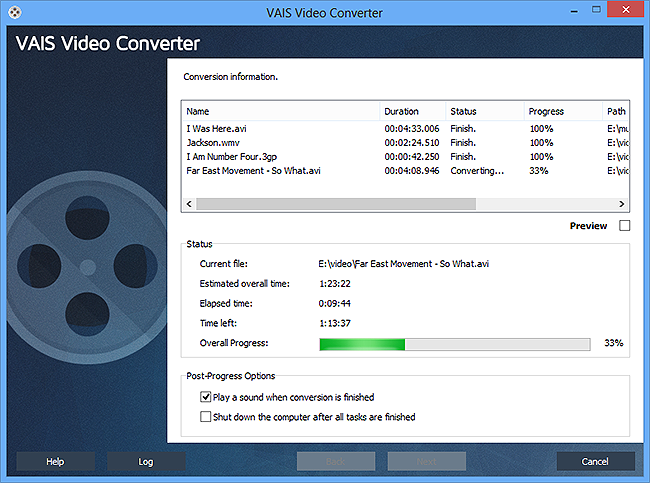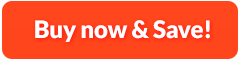How to Convert Video Files:
Almost every people have one or more mobile phones, tablets or video players, most of which are capable of video playback. Compatibility problem may ruin your movie night or spare time for the reason that there are only several video formats can be played on your devices. That's why you need VAIS Video Converter, which can prepare your multimedia files for instant playback in any format and on any device. With CUDA & DXVA technologies, the conversion speed has been dramatically boosted and the quality of the video remains the same as in the original file. Plus you can get exciting extras like audio extraction, batch conversion and the multiple quality presets are prepared for newcomers to video conversion. Enjoying video in your way can't be easier with VAIS Video Converter!
1. Input Video
First, you need to download VAIS Video Converter and launch it. After that, click "Add File(s)..." to input the video files for conversion. The files will be listed in the program window and to change their sequence, click "Move Up" or "Move Down", or you can drag them directly to organize their order. When you find some files unwanted, click "Delete" or "Clear" to remove them from the list. You can also play any video file you select by clicking "Play".
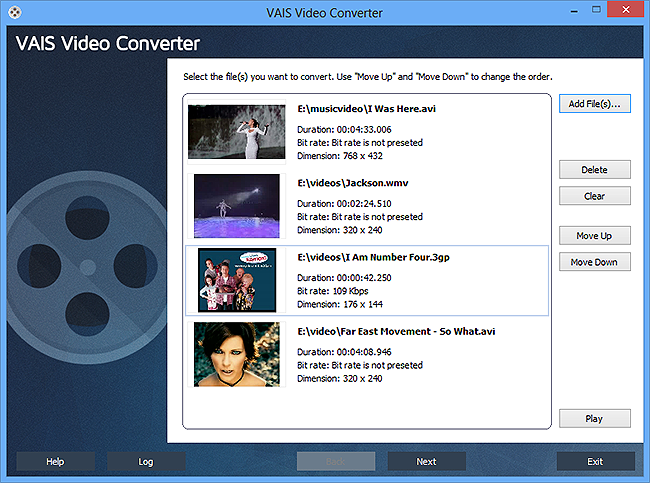
2. Specify Output Settings
Click "Next" to specify output settings and in the new window, you need to choose the output path first by clicking "Select...". After that, choose an output format by clicking "Video" tab or you can choose another format to play the output video on any device you like. In the dropdown menu of "Presets", you can choose the preset quality as you need.
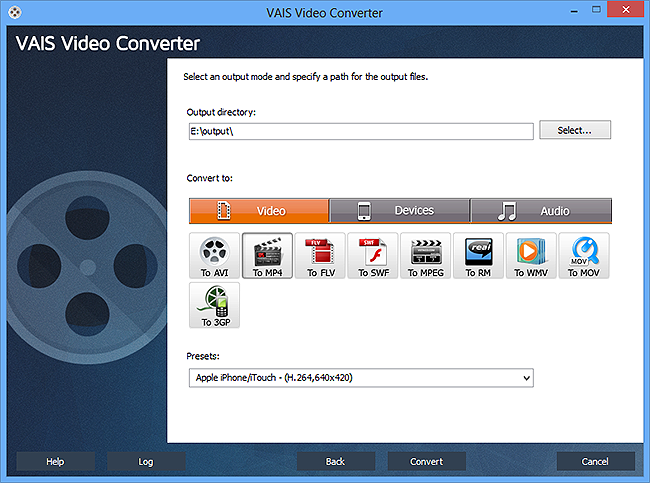
3. Start Conversion
When all the settings are ready, you can simply start video conversion by clicking "Convert". The detailed information like duration, status, path, etc. will be displayed for your reference or you can get a quick look of the process through the progress bar below. You also have two options for post-process actions: play the sound or shut down the computer. When the conversion is finished, VAIS Video Converter will provide a summary about the conversion status and you can directly find the converted files by clicking "Open folder".