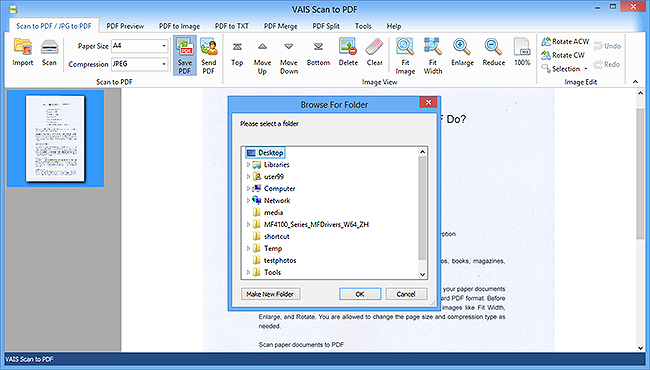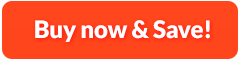How to Scan to PDF:
In many cases, you may want to scan paper documents to PDF in order to avoid the hassle of shuffling through the hard copies and protect them from wear and tear. VAIS Scan to PDF is an easy-to-use utility that can help convert all your paper documents like business reports, magazines, pictures, etc. into industry standard PDF format. Before conversion, you can make typical adjustments to the scanned images like Fit Width, Enlarge, and Rotate. You are allowed to change the page size and compression type as needed. With VAIS Scan to PDF, you can make the fastest and most reliable PDF conversion with just 3 clicks. It makes your documents converted instantly to PDF and more than that, you can import multiple images like JPG, PNG, BMP, GIF and tons of other image files to convert them to high-quality PDF. From the elegant and straight interface you can conveniently share the generated PDF by sending it as an email attachment. It also provides password encryption and digital signature to make the internal information of PDF more secure.
1. Activate Scanner
First, you need to launch VAIS Scan to PDF Converter and then place your document on the scanner bed. After that, click "Scan..." to activate the scanner program by choosing a scanner connected to your computer.
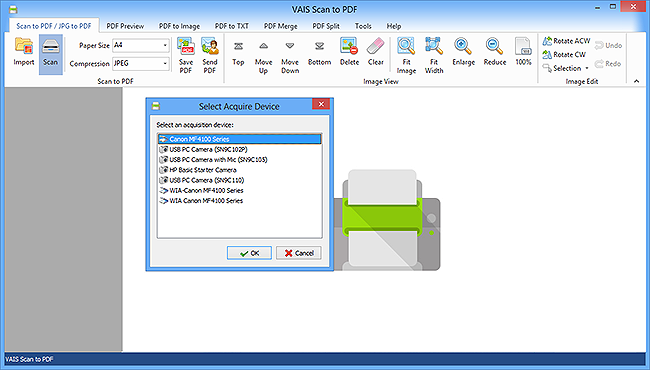
2. Specify Settings & Start Scanning
Before scanning, you can view the image to be scanned by clicking "Preview" and then click "Scan" to perform scanning. Within seconds, you will see the scanned image displayed in the program window. To adjust the image size, you can use "Fit Image", "Fit Width", "Enlarge" and "Reduce". To correct it to the up-right position, click "Rotate ACW" or "Rotate CW". You can select a part of the image to crop, copy and delete. If you want to scan multiple images, you will see their thumbnails displayed on the previewer window and to arrange the files order, click "Top/Bottom/Move Up/Move Down". When you need to remove the unwanted image, use "Delete/Clear".
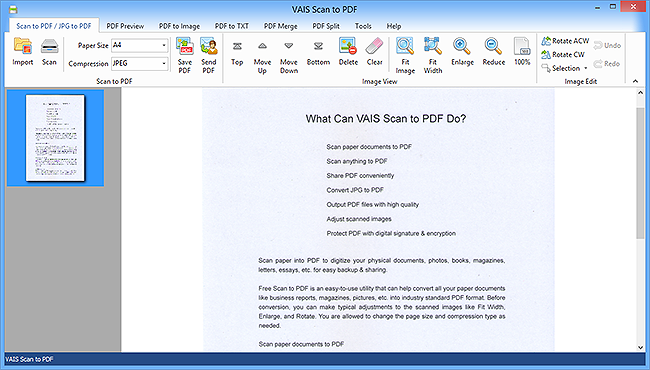
3. Select Page Size & Output & Start Conversion
Select Page Size from the options: (A0-6, B5, Letter (8.5" × 11"), Legal (8.5" × 14"), ledger (17" × 11")) and Compression (RLE, G3Fax, G4Fax, JPEG). Click "Save PDF" to choose an output folder and then "OK" to convert scanned images to PDF.