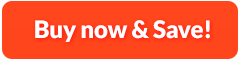How to Read PDF:
Do you ever need a PDF reader that can swiftly open whatever PDF files to view? VAIS PDF Reader is such a tool that can help read PDF files you downloaded or you create such as service manuals, user guides, articles, eBooks, calendars, tax returns, legal documents, inventory lists, etc. and whatever other kinds you can come up with. The design of VAIS PDF Reader makes navigation efficient while the low usage on system resources gets you the fastest loading and viewing experience. You can adjust the view by various zooming methods, jump between pages by thumbnails or choose the page number you want and what's more, it supports viewing by bookmarks. The text searching can help accurately find the content you need. It is convenient for you to print or email the PDF directly without activating other programs. Another highlight is, any malicious PDF that contains threats can be prevented by VAIS PDF Reader. Now, it's your time to make a fresh new choice on PDF reader.
1. Input PDF
First, you need to download, install and launch VAIS PDF to Excel Converter. In "Home" tab, click "Open", in the popped up window, choose the PDF file stored on your computer and click "Open" to view it.
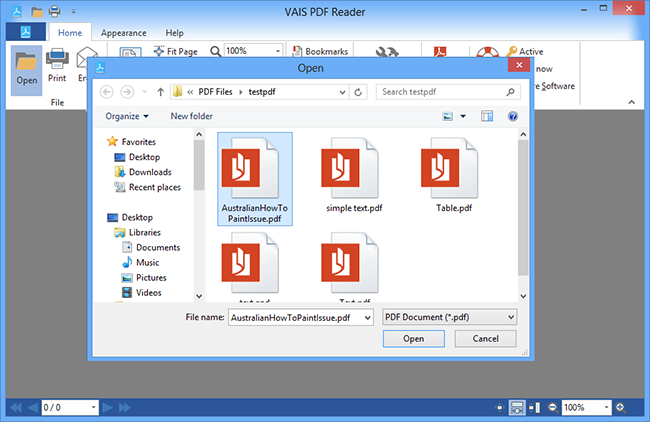
2. Specify Settings for Viewing
More settings are provided if you have any special need when viewing the PDF:
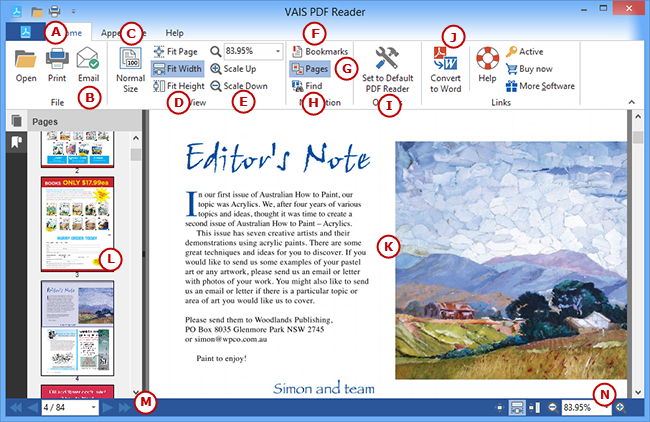
A. Print can be activated after opening.
B. Email the PDF to your friends directly.
C. View PDF in the actual size.
B. To make the PDF fit the document pane, the width of the
viewing window or the height of the viewing window.
E. To enlarge or shrink the file by zooming
in or zooming out, or you can choose the percentage of magnification.
F. Display bookmarks in navigation pane.
G. Display Page thumbnails in navigate
pane.
H. Quick search for the text you need.
I. Associate PDF with VAIS PDF Reader for
Windows for convenient use.
J. Convert PDF to Word, Excel, JPG, HTML,
etc.
K. Current PDF showed in the document pane.
L. Navigation page that shows page thumbnails &
bookmarks.
M. Switch page to the next/previous page
or the first/last page. For any specific page, choose the
page number from the page box.
N. Convenient buttons for easy view adjustment.