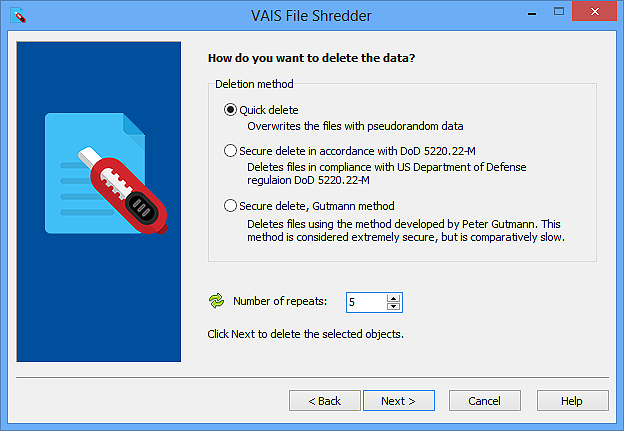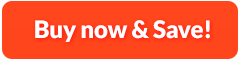How to Shred Files:
Have you ever attempted to destroy your confidential information by simple shift deletion ? But this will result in temporary deletion of these files instead of destroying them permanently from the hard disk. VAIS File Shredder is robust software to erase all your sensitive or confidential data such as multimedia files, banking information from your hard disk by overwriting the data as many times as you want. It helps fully shred the files and folders that are no longer needed, making them unretrievable by unauthorized persons or intentional peepers. It is the most secure way to make your files gone for good, even more trustworthy than formatting your harddrive.
1. Choose File/Folder/Recycle Bin for Shredding
First, you need to download, install and launch VAIS File Shredder and after that, you one of the 3 options for deletion: File, Folder and Recycle Bin.
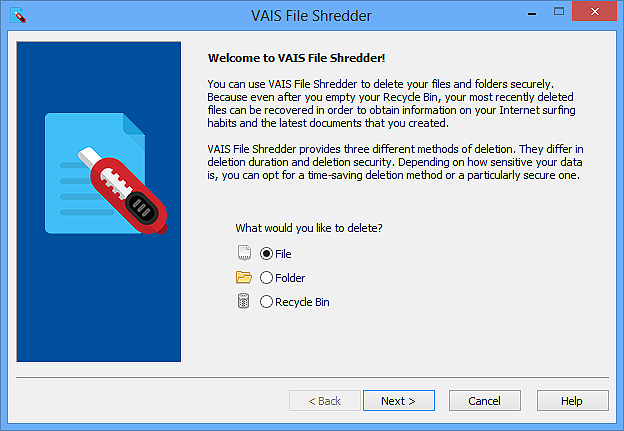
If you want to shred files, check "File" option and then you need to click "Next". To add the files, click "Add..." and in the popped up window, choose the files you want to shred, after that click "Open" and the files selected will be listed in the "Files" pane. If there exist files you don't want to shred, select them and click "Remove" or "Clear".
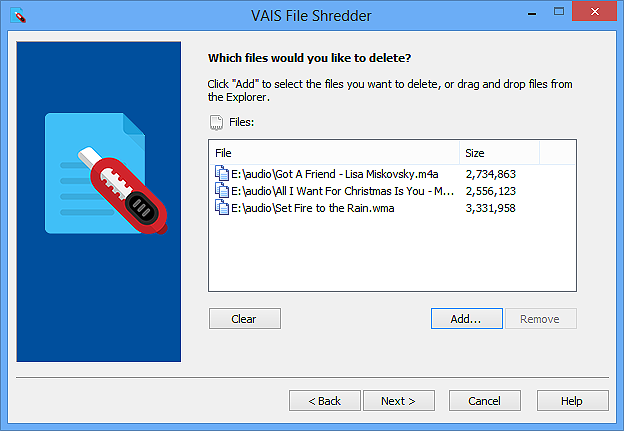
To shred folders, check "Folder". Click on "Next" and Select..." to select the folder to shred. There are 3 deletion methods: "Delete files in sub folders" and "Remove folders" that are checked by default as well as "Only remove sub folders".
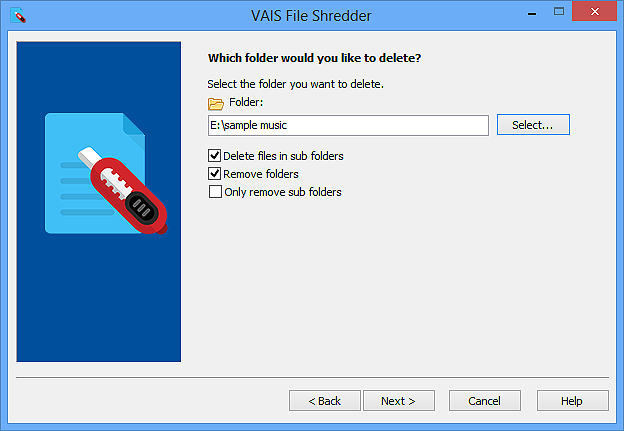
If you need to wipe the recycle bin, just check "Recycle Bin" and click "Next". You can see the status of your recycle bin, showing the amount of contained items and the space occupied. If you wonder what the items exactly are, click "Show contents" to view the details.
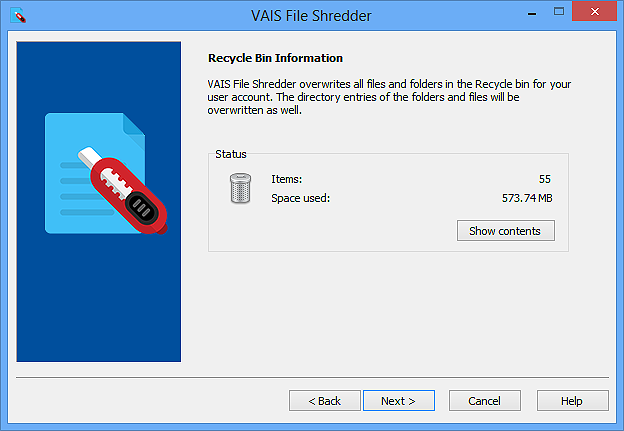
2. Specify Deletion Method and Start Deletion
After choosing the file/folder/recycle bin for shredding, click "Next" and choose one of the 3 deletion methods according to your need: Quick delete - Overwrites the files with pseudorandom data; Secure delete in accordance with DoD 5220.22-M - Deletes files in compliance with US Department of Defense regulation DoD 5220.22-M; Secure delete, Gutmann method - Deletes files using the method developed by Peter Gutmann. Additionally, the deletion times can be customized by choosing the number in the box of "Number of repeats" or you can input it manually. Please be noticed that the number of repeats decides whether the deleted files will be recovered easily or not. Finally, start deletion by clicking "Next".