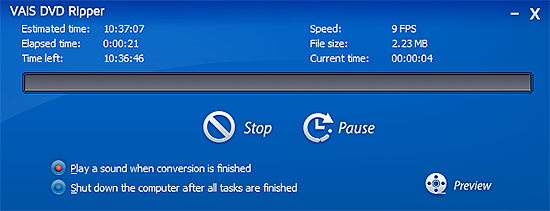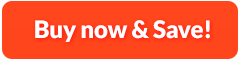How to Rip DVD Video:
You might want to watch a new movie DVD on your PC or tablet which does not have disk drive or you might just want to backup your expensive movie DVD collection. VAIS DVD Ripper is an all-in-one professional DVD ripping software that can rip any DVD like even HD DVD and Blu-ray DVD to video formats including AVI, MP4, 3GP and tons of others. To rip accurately, you can specify audio track, subtitle and chapter and it supports Multi-language DVD so that you can have different versions of ripped video if you choose the different subtitle and language track. The perfect quality presets are available to fit any devices like iPhone, iPad, Apple TV, PSP, MP4 players and others.
1. Insert DVD
First, you need to insert the DVD disc to the drive and then download VAIS DVD Ripper and launch it. After that, click "Load DVD" or "Load DVD Folder" to load the video you want to rip.
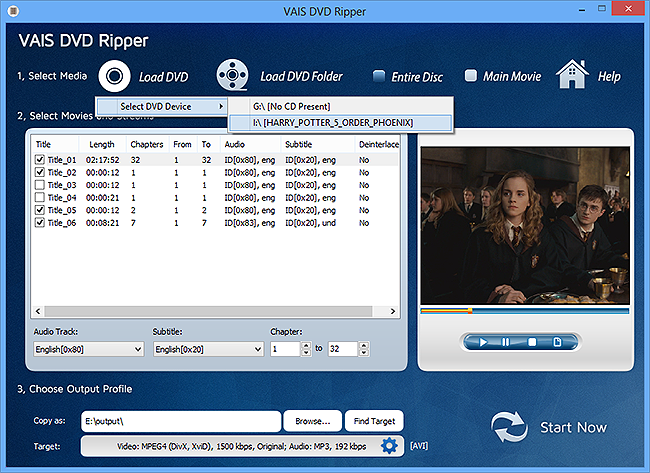
2. Set Ripping Options
Once the video is loaded, you will see all the titles of the DVD listed. Check the the titles you want to rip. For multi-language DVD, you can choose the audio track and subtitle. For titles containing multiple chapters, you can specify the chapters you want to rip. The preview on the right enables you to play the video and when you need to take a snapshot, click "Snapshot" button below the slider bar.
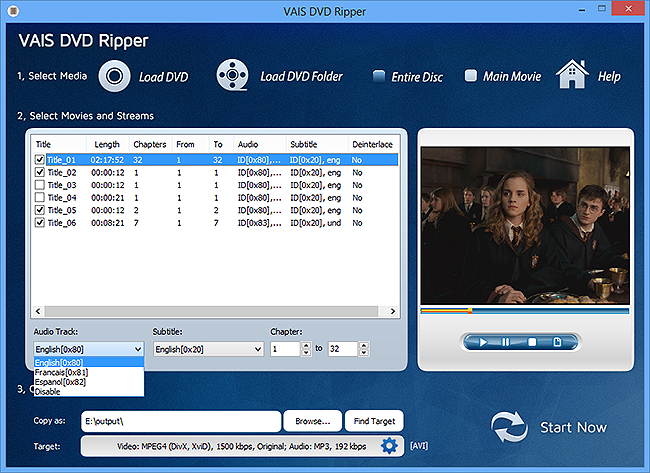
3. Choose Output Folder, Format & Quality
You need to click "Browse..." to specify output path for the ripped video. Click the menu of "Target" and you will see 3 groups of output formats: Video, Device and Audio. There are many formats under each group and you should choose one of them according to your needs. After that, choose the quality presets for the target format you select from the dropdown menu below.
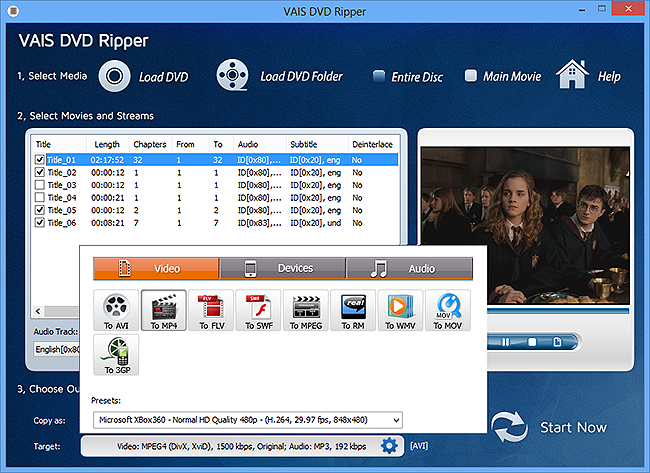
4. Start Ripping
When all the settings ready, start DVD ripping by clicking "Start". The detailed information like estimated time, speed, time left, etc. will be displayed for your reference. You can choose post-progress actions or click "Preview" to preview the scene being ripped. During the process, you can cancel or pause the ripping if needed. When the ripping is finished, you can directly find the ripped files by clicking "Find Target".