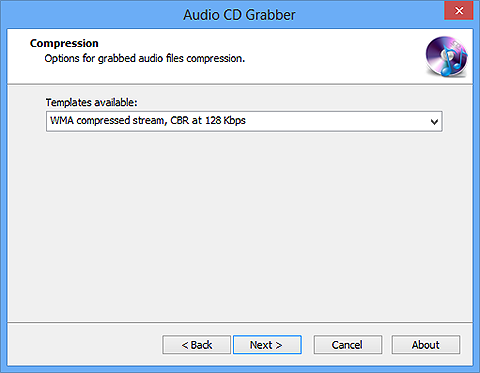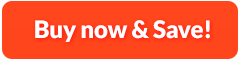How to Rip Audio CD:
Ripping CD music to listen on a portable device such as an MP3 player is becoming quite popular. VAIS Disc Burner is designed to meet the needs of hobbyist, enthusiast or professional, one ripper to handle them all. It can rip audio from your CDs and allows you to save them in a variety of formats including WMA, MP3, OGG, WAV, etc. So it doesn't matter whether you play the ripped music on Android phone, Blackberry, any Windows phone or iPhone. Before ripping, it will list all the detailed info of audio tracks in CD including type, length, size, output file, etc. There are multiple compression types to control output quality and you can save tracks as CD-quality files. To save your shelf space or to locate individual album from the large CD collection faster and more easily, you need VAIS Disc Burner to make lossless digital music backup.
1. Activate Audio CD Ripper
First, you need to insert an audio CD to your CD drive and then launch VAIS Disc Burner. After that, click "Music" and then choose "Grab Audio CD"to activate audio CD ripper.
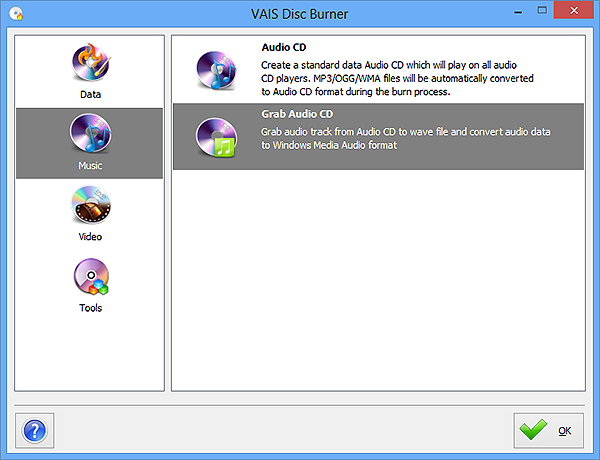
2. Select Ripping Device
You system will be scanned and a list of devices connected will be displayed. Choose one of them as your ripping device. When plug in new devices or change the disc in your drive, you need to click "Refresh" to update your device list.
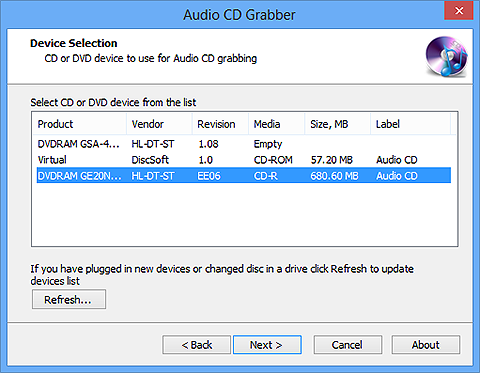
3. Choose Output Folder and Tracks
Click square button and in the popped up window, select an output folder. All the tracks are listed below and checked by default, uncheck those ones you don't want to rip.
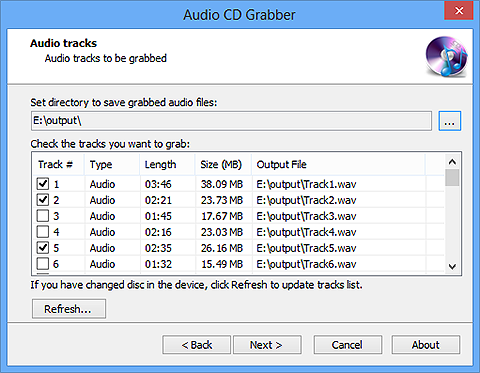
4. Specify Output Quality & Start Ripping
In the dropdown menu of "Templates available", choose one compression type as you need. Now, click "Next" to start ripping and a progress bar will show you the status. Once the ripping is finished, the disc will eject automatically.