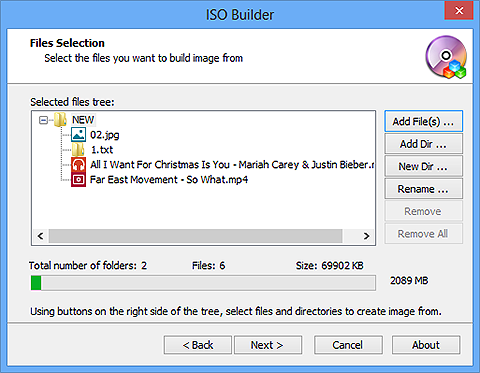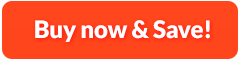How to Create ISO from Files:
Do you want to make an exact duplicate of all your important data that can be stored on your computer's hard drive for secure back up purposes? VAIS Disc Burner is designed to create ISO image from multiple sources like large-sized movies, music albums, photos, applications or groups of files and folders on a hard disc. It provides standard ISO9660 file System and Joliet Extension. Moreover, you can make bootable discs for burning operating system, a recovery disc and many more.
1. Activate ISO Creator
First, you need to install VAIS Disc Burner and launch it. After that, click "More Tools" and choose "ISO Creator" to activate ISO creator.
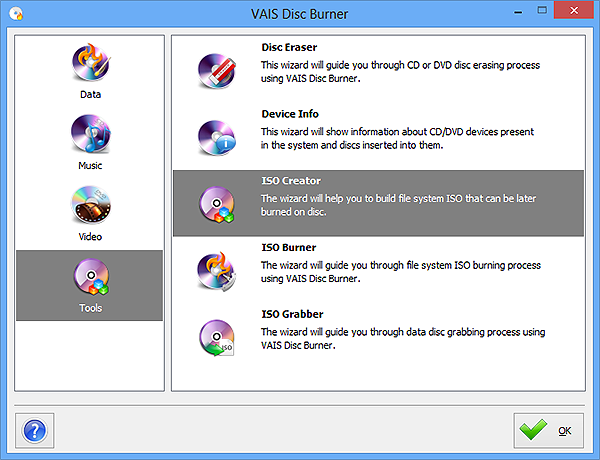
2. Specify Output Folder & Filename
Click the square button to choose an output folder and after that, specify a filename for the created ISO image.
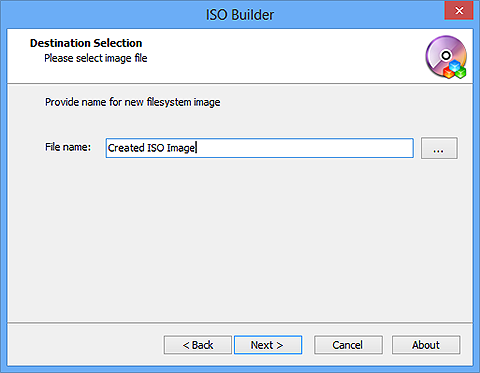
3. Select File System Type
Click "Next" and you will find two file system types: ISO-9660 and ISO-9660 + Joliet UNICODE name extension, choose one of them to save the data. For those who want to create bootable disc, check "Create bootable disc" and choose the image files to create bootable disc.
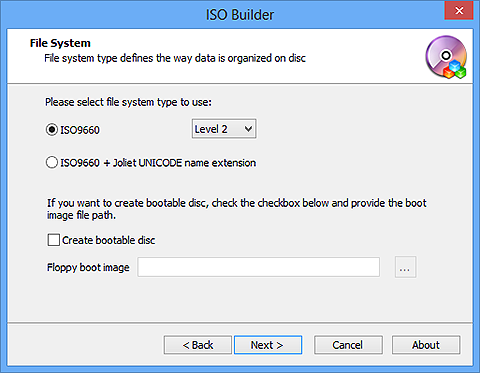
4. Add Files/Folders for ISO Creation & Start ISO Creation
Click "Add File(s)..." or "Add Dir..." to input files or folders for your ISO creation. You can also create new folder by clicking "New Dir..." or to rename any folder, choose "Rename...". If you want to remove a certain file or folder, click "Remove" to delete the selected file or folder from the list. To delete all files and folders, click "Remove All". Now, click "Next" to start ISO creation. The detailed information and a progress bar will be provided for your reference.