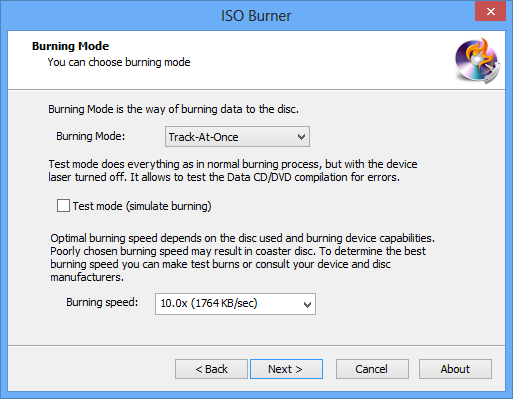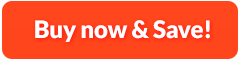How to Burn ISO to CD/DVD:
There may be a time you have an ISO image that you need to burn to a CD or DVD for use it in a computer or other device. VAIS ISO Burner is ISO burner software that has the ability to burn all ISO images like data ISO, movie ISO and bootable ISO image files to high-quality CD/DVD disc. You can verify the written data after burning process to ensure the usability and veracity of the disc content. Moreover, it provides the standard ISO9660 file System that allows you to read the same CD-ROM whether you're on a PC, Mac or other major computer platforms. The Joliet extension allows Unicode characters to be used for all text fields. If you need a fairly straight-forward process to burn any ISO file, you would not miss this amazing tool.
1. Activate ISO Burner
First, install VAIS Disc Burner and launch it. After that, you need to insert a blank CD or DVD to your disc drive. Click "Tools" and choose "ISO Burner" to activate ISO burner.
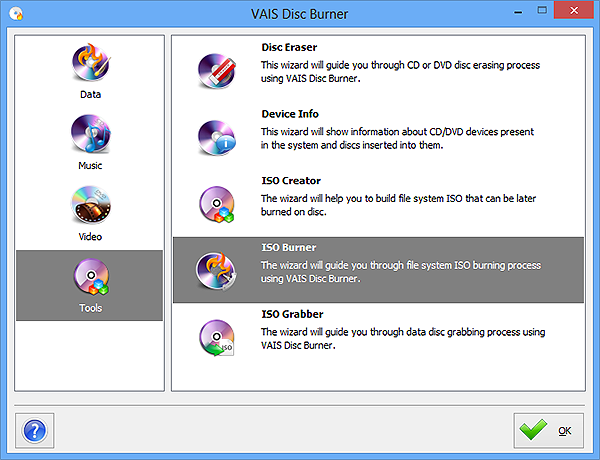
2. Select Burning Device
After a scan of system, VAIS Disc Burner will list all the available burning devices and you can choose one of them from the list.
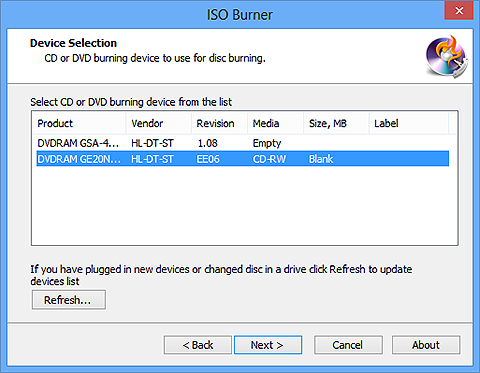
3. Choose ISO File
Click the square button to choose the image file you want to burn and the information like file size and disc size will be provided.
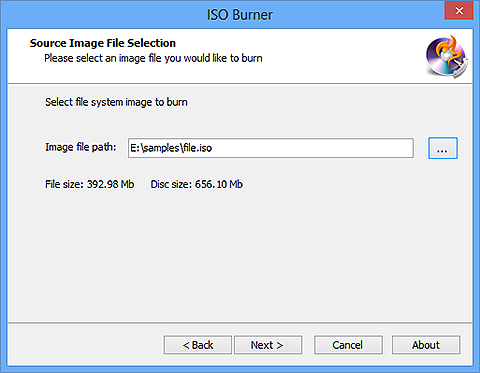
4. Select Burning Mode & Speed and Start Burning
According to your needs, you can choose one burning mode from the dropdown menu of "Burning Mode" which includes Track-AT-Once, Session Track-AT-Once, Disc-AT-Once PQ and Disc-AT-Once raw P-W. You can also use the Test mode to activate burning for checking errors. After that, you need to choose the burning speed appropriately. When all the settings are done, you can start ISO burning by clicking "Next" and a progress bar will show you the status of burning. Once the ISO burning is complete, the disc will eject automatically.